I am excited to introduce a new series for 2021 called “Time Machine Aesthetic 1986” or TMA-1986. The art is part of my continual journey to blend contemporary with retro with a surprise twist.
Throughout my artistic exploration, I have sought to fuse technologies from the 1980s and 1990s into my present day work. The reason for this is that I consider these eras to be some of the purest and most exciting times in computing history. To share this feeling in specific ways, I have chosen select technologies which resonate most with me and my personal experience to combine with current technologies.
In this way, I can present a contemporary aesthetic that also includes the actual retro messaging in its native format. By featuring specific devices and their native applications creating art and then using that art in the overall presentation, I have created a link to the past that quite literally rests within the present work.
What is TMA 1986 2?
The second time machine in this series invokes the beloved compact Macintosh vibe, with an actual MacPaint raster painting featuring absurd blonkchain abstract thinking that is displayed on a surrealistically cool Macintosh Plus personal computer. It was tokenized and sold on SuperRare to the collector “spasmodic” on January 5 2021.
The contemporary cryptocurrency meets retro computing art in a playful take on expression.
Wait, there’s just one more thing!
The art aims to literally contain the spirit of retro computing within its contemporary representation. To achieve this, each piece actually contains all of the necessary native software to display the actual MacPaint art in a Macintosh emulator on your Linux, Mac or PC computer!
What does this mean?
I will demonstrate the entire process with this piece for the benefit of the collector, but generally speaking, I have appended a 1.44KB Mac HFS diskette image to the end of the PNG graphic container that contains everything you need to natively view the retro art.
You can split this diskette file off from the image container and boot it with the Mini vMac Macintosh emulator. Once the emulated Mac is booted from this diskette, you can launch the TMA-1086-2 MacPaint file to view it in its native environment!
The technique used to store the diskette image differs, as each TMA 1986 artwork will be minted on different blockchains with different properties. For TMA 1986 2, the art is minted on the Ethereum blockchain through the SuperRare gallery platform.
If I were using a blockchain with a bit more robust on-chain capabilities, like Kusama (TMA 1986 1, coming soon!) I could place the diskette image directly into the token instead of the image media. Using a blockchain like Ethereum without sufficiently large on-chain data storage means that the diskette image must be stored within the image media file itself.
HOWTO
Let’s presume that you have collected TMA 1986 2 (or are otherwise curious) and have downloaded the media file from IPFS. Here is a complete walk-through on macOS using vMac Mini and Terminal.app for extracting the image and using it.
Boot virtual Mac
You must first download vMac Mini and install it. You’ll need a 128K Mac rom so that the emulator will boot, which you can download directly from here. the SHA 256 summary for vMac.ROM is dd908e2b65772a6b1f0c859c24e9a0d3dcde17b1c6a24f4abd8955846d7895e7.
To use vMac Mini, you start the application, and then drag the vMac.ROM file on top of the running application. This should result in a screen that resembles the example shown.
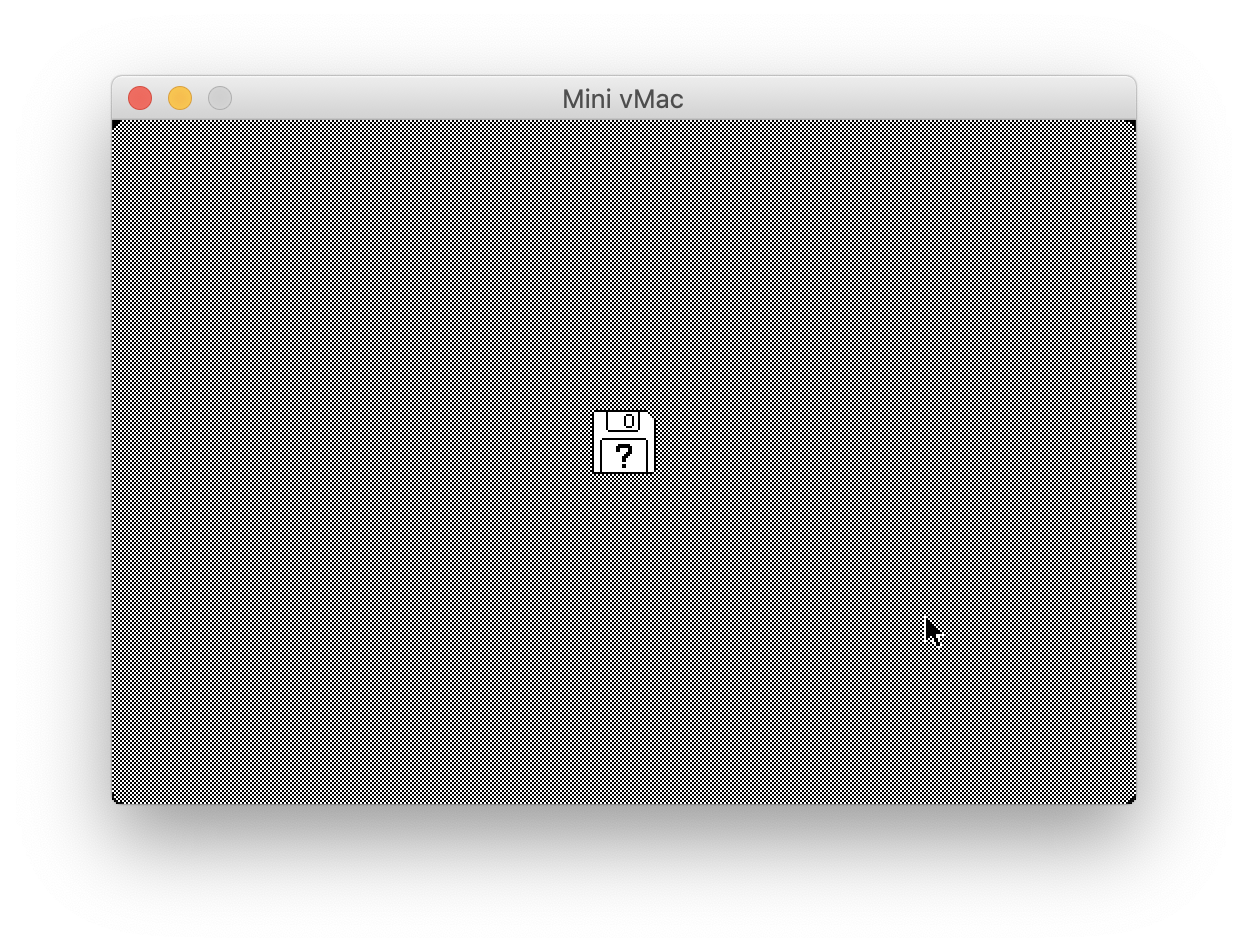
Extract startup diskette image
One way to extract the diskette image from TMA-1986-2.png is to use a command-line utility common on Linux and macOS, named tail. Start a Terminal.app (from Applications > Utilities) session and use the following command examples to download and extract the diskette image.
First, change into your Downloads folder.
cd ~/Downloads
Then, download TMA-1986-2.png from an IPFS gateway with curl.
curl -O https://ipfs.pixura.io/ipfs/QmaBsPoWBkW9jwSWY82uqZKqvhbwY4TED5B72BytvzY9Qh/TMA-1986-2.png
The file is expected to have the SHA 256 hash value 83e805db7e4689f5ed5714e5354f6bdc38899b74182c74e443cf9914aac48f22
Validate the downloaded file’s hash value.
s='83e805db7e4689f5ed5714e5354f6bdc38899b74182c74e443cf9914aac48f22 TMA-1986-2.png' ;
echo $s | shasum --algorithm 256 --check
The output should be:
TMA-1986-2.png: OK
If so, then you can extract the diskette image with tail like this.
tail -c 1474560 TMA-1986-2.png > TMA-1986-2.dsk
Now you can boot the vMac Mini emulator. From a Finder session in your Downloads folder and with the vMac Mini window visible, drag TMA-1986-2.dsk onto the vMac Mini window and you should be viewing a screen like this example.
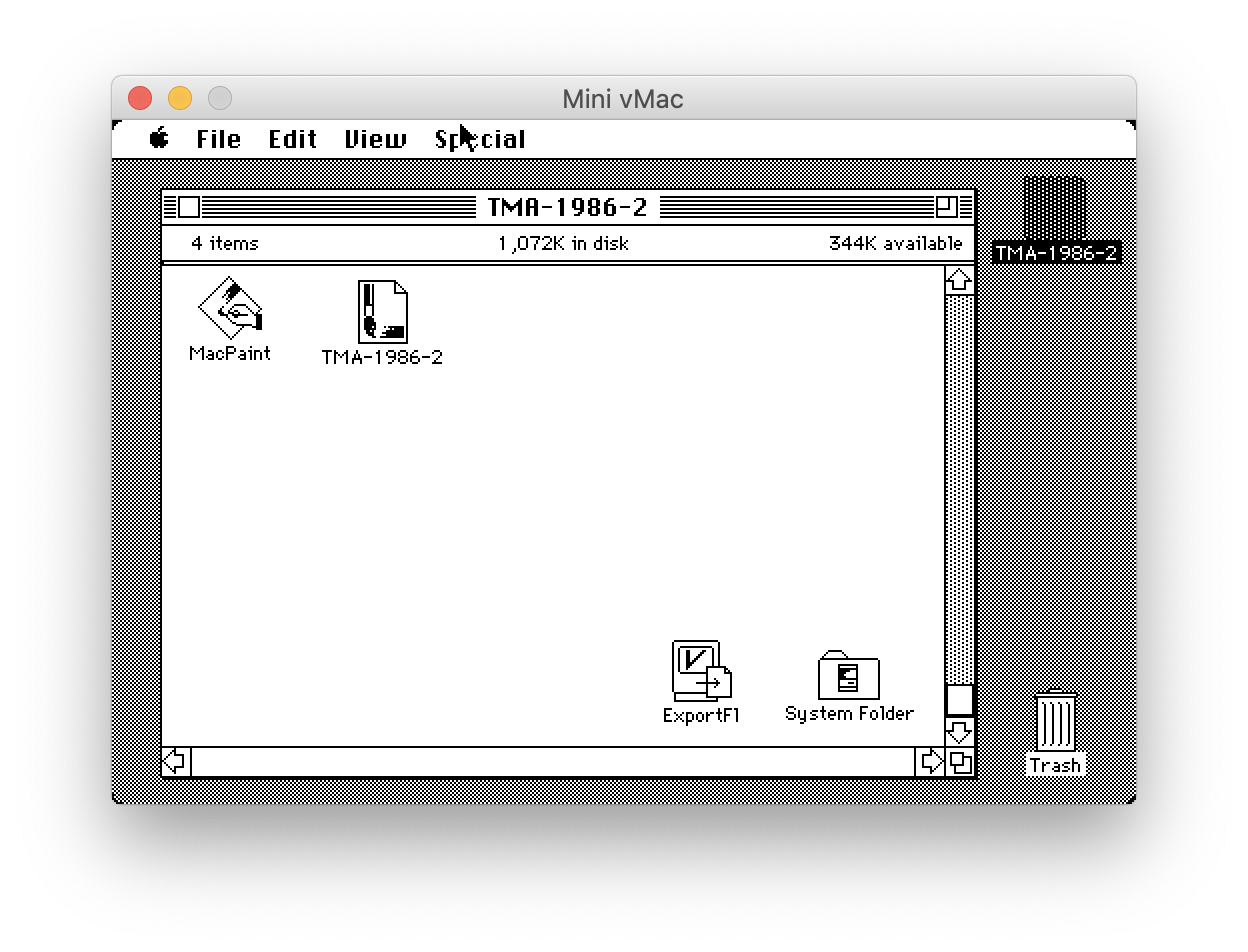
You’re almost there! Now just double-click the TMA-1986-2 icon next to the MacPaint icon, et voila!
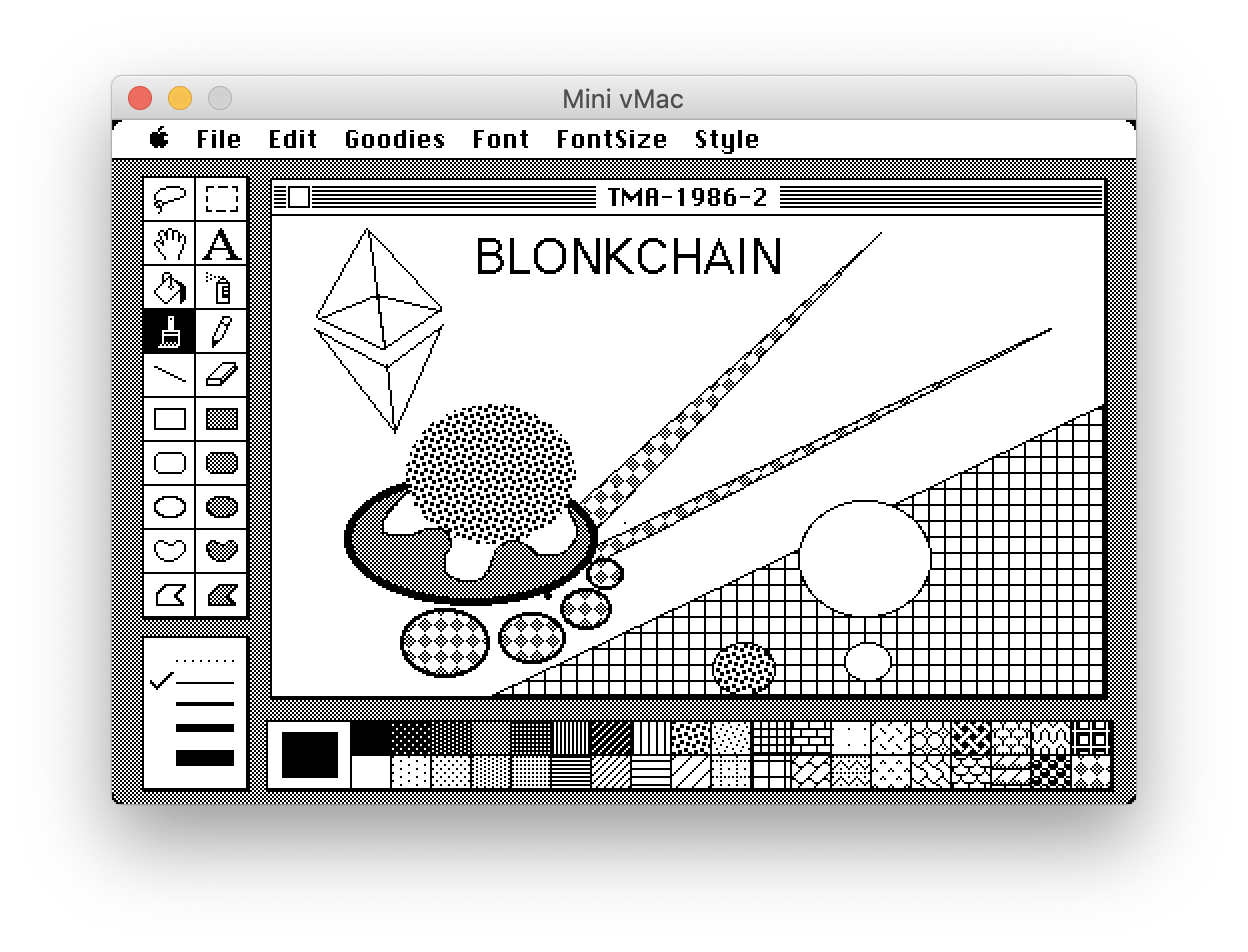
This is the native MacPaint art that is part of TMA 1986 2 viewed in the same Macintosh environment in which I originally created it.
When you are done viewing the art, choose File > Quit from the menu bar or continue exploring the minimal Mac Plus environment. To shut down the Macintosh emulator, select Special > Shut Down.
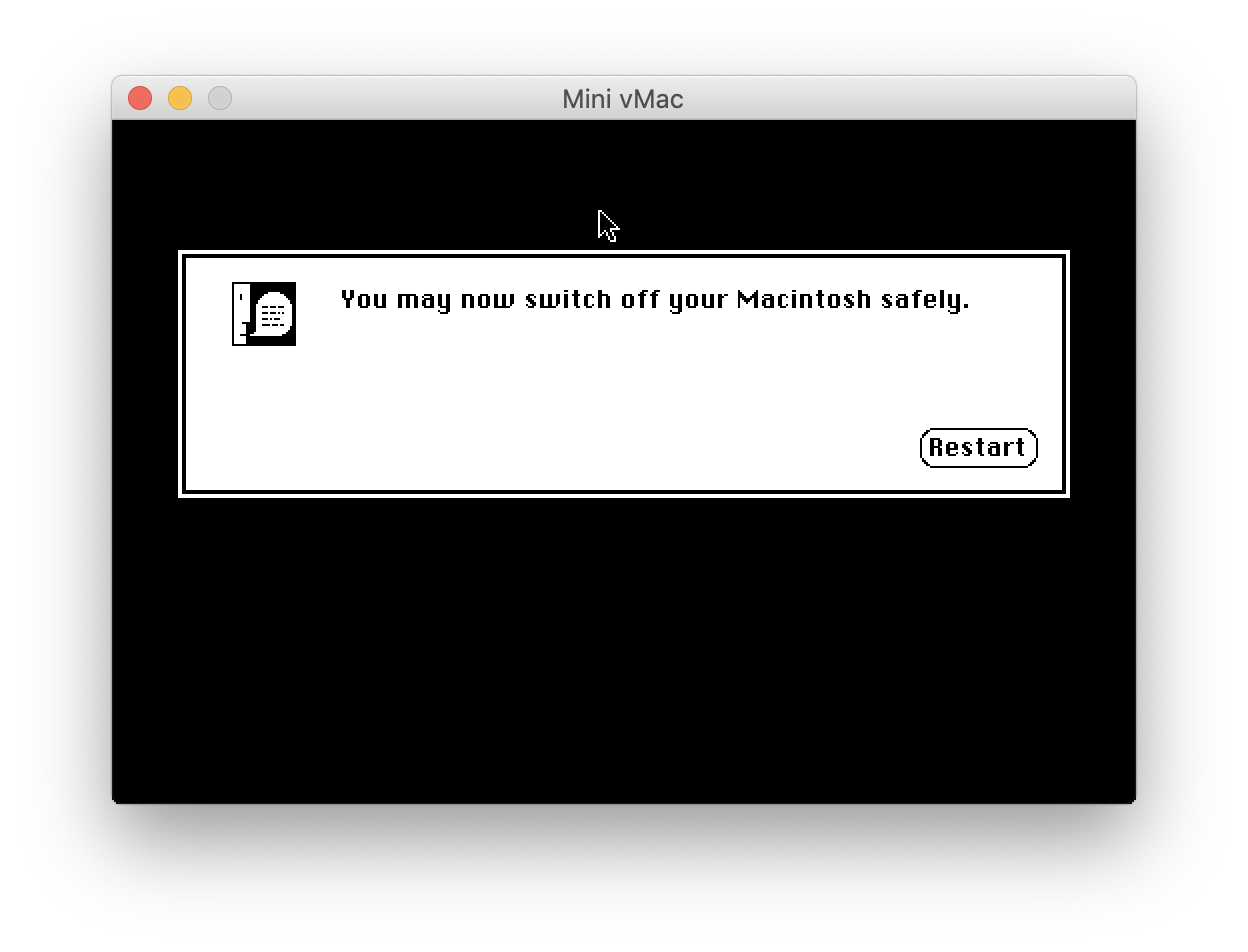
You can then close the window to power off the machine.
That’s the magic!
Each piece in the series will use different blockchains and themes, but all works will be representing retro computing devices of the 1980s and 90s.
I hope you enjoyed this.
Peace,
obxium

